Getting Started with Smile IPTV
IBO Pro App Setup Instructions (Recommanded)
Open the Downloader App
On your Firestick, navigate to and open the Downloader app.Enter the Download Link
- In the Downloader app, you will see a text box.
- Enter the following link: https://shorturl.at/hsMW1
- Click Go.
Start the Download
The download will start automatically. Wait for it to complete.Install the App
- Once the download is finished, you will see an option to install the app.
- Click on Install to begin the installation process.
Open the App
After the installation is complete, you can open the app directly from the installation screen or find the IBO Pro app icon on your Firestick’s home screen.Gather Necessary Information
Upon opening the app, navigate to the settings or account section to find your MAC Address and Device Key.Send Your Information
Please send your MAC Address and Device Key to us via email at support@smileiptv.com or through WhatsApp at +44 7440 621685.Activation
Once we receive your information, we will activate your account from our end.
IPTV Smarters Setup Instructions
Download IPTV Smarters
On your Firestick, open the Downloader app and enter the following link:
https://www.iptvsmarters.com/smarters.apk
Click Go.Install the App
- After the download is complete, you will see an option to install the app.
- Click on Install to begin the installation process.
Open IPTV Smarters
Once the installation is complete, you can open the app directly from the installation screen or find the IPTV Smarters app icon on your Firestick’s home screen.Log In Using Xtream Codes
- Upon opening the app, you will be prompted to log in.
- Enter the Xtream codes that we sent you via email.
- Fill in all required fields and click Login.
Enjoy Your Content
Once logged in, you will have access to all your IPTV channels and content.
How to Download and Install IBO Player on Android TV
Follow these simple steps to get the IBO Player up and running on your Android TV:
Open the Google Play Store:
- Power on your Android TV and go to the Home Screen.
- Navigate to the Google Play Store app using your remote.
Search for IBO Player:
- In the Play Store, go to the Search Bar at the top of the screen.
- Type in “IBO Player” using the on-screen keyboard or your remote.
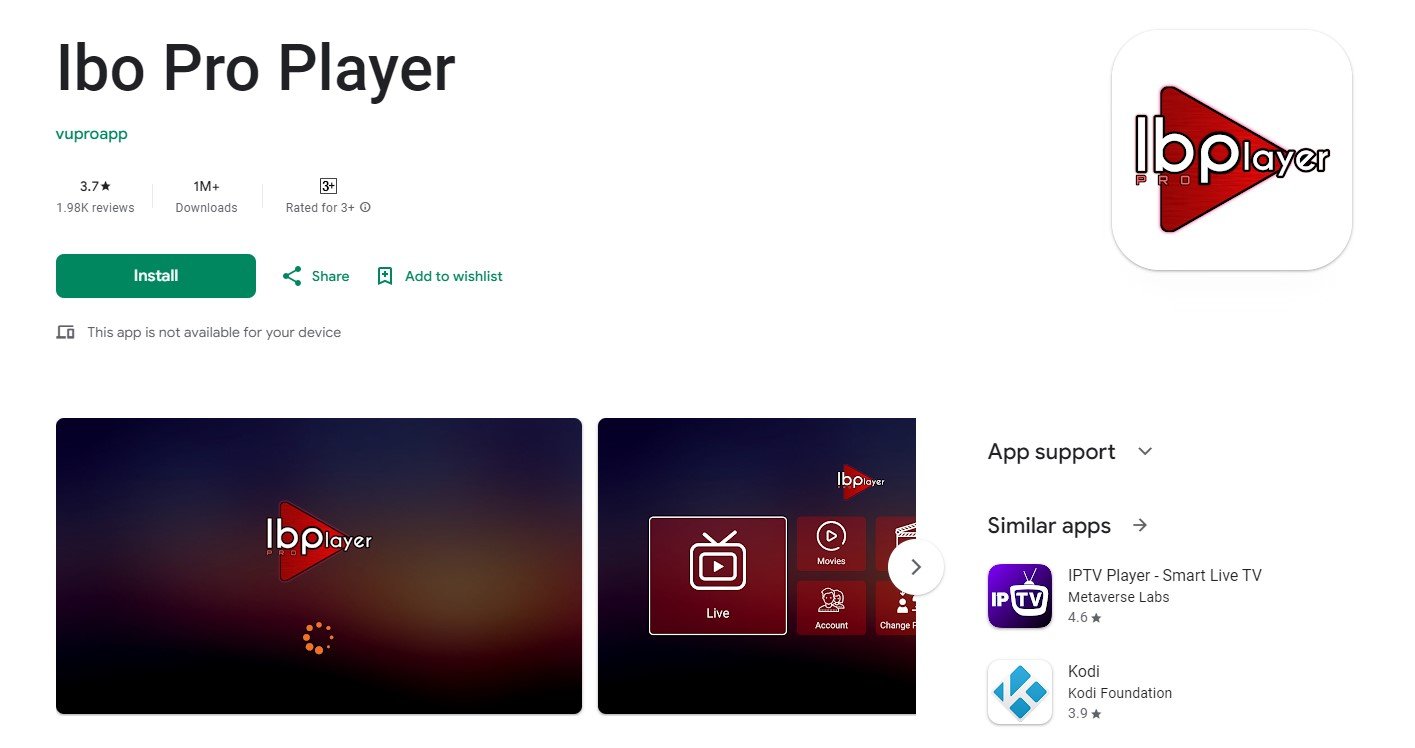
Download the IBO Player:
- Once you find the IBO Player app in the search results, select it.
- Click on the Install button to download and install the app on your Android TV.
Step 4: Send MAC Address and Device Key for Activation
Send Your Information
Please send your MAC Address and Device Key to us via email at support@smileiptv.com or through WhatsApp at +44 7440 621685.
Follow these steps to get the IBO Player Pro on your iOS device:
Open the App Store:
- On your iPhone or iPad, go to the App Store.
Search for IBO Player Pro:
- Tap the Search icon at the bottom of the screen.
- In the search bar, type “IBO Player Pro” and press Search.
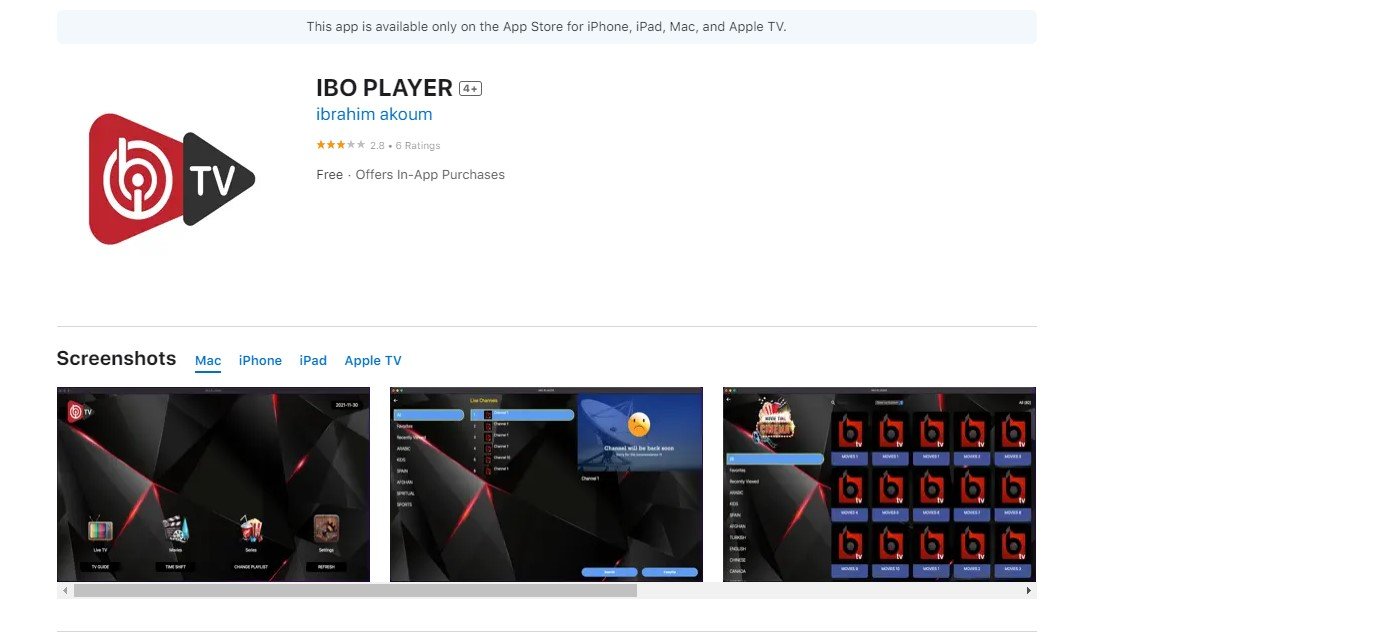
Download the IBO Player Pro:
- Find the IBO Player Pro app in the search results and tap on it.
- Tap the Get button to download and install the app on your device.
4 Send MAC Address and Device Key for Activation
- Open the IBO Player Pro app on your TV.
- When the app starts, you will see your MAC address and Device Key displayed on the screen.
- Take note of both the MAC address and Device Key.
- Send a message to us via WhatsApp or email
For Samsung Smart TV
Step 1 : Press the Smart Hub button from your remote.
Step 2 : Search for the IPTV Smarters Pro to install.
Step 3 : Log in the Application with your subscription details i.e. Username, Password, Portal URL.
For LG Smart TV
Step 1 : Press the Home button on the remote & Go to LG Content Store.
Step 2 : Search for the IPTV Smarters Pro to install.
Step 3 : Log in the Application with your subscription details i.e. Username, Password, Portal URL.
2-Paid APPs
NB: this is Paid apps with 7 Days Trial after ending you need to buy activation
Step 1: You can download SetIPTV / NetIPTV / Smart IPTV from your TV store on Samsung, LG …
Step 2: After the installation, open the app the you will find MAC Address on screen
EX :

Step 3: Send us the MAC address via Whatsapp/Email/Live Chat
Step 4: After few minutes, restart/reboot your TV and Open the app
Done
1 – Open your Roku store
2- Search for the ibo player pro media player like the img
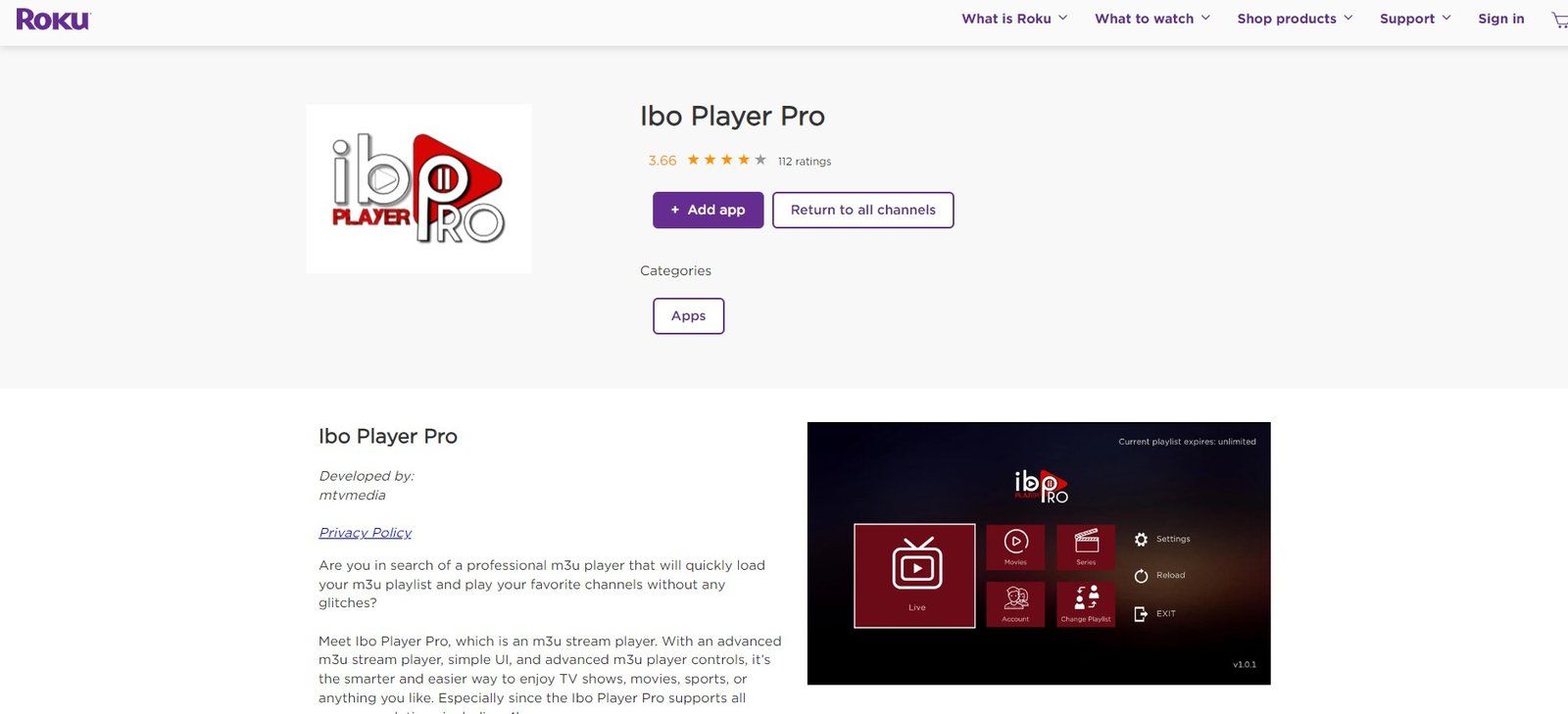
3 Send MAC Address and Device Key for Activation
- Open the IBO Player Pro app on your TV.
- When the app starts, you will see your MAC address and Device Key displayed on the screen.
- Take note of both the MAC address and Device Key.
- Send a message to us via WhatsApp or email
Step 1: Send us the MAC Address of your MAG via Whatsapp/Email/Live Chat
Step 2: After making the payment, we will send you the portal link

